Frequently Asked Questions
- If you are having issues with scanning please visit the video on the “Instructional Videos” page.
- Video resolution is off.
- If the video display is not displaying correctly. Unplug the system and reinsert the power cord. This is normally caused when the Pyro Salesman system receives power before it is plugged into the TV.
- Sound not playing.
- Unplug the system and reinsert the power cord. This is normally caused when the Pyro Salesman system receives power before it is plugged into the TV.
- Plug the system into another TV to see if there is a compatibility issue with the TV.
- Video not found, but it is on the flash drive.
- If a video that is on the flash drive is not playing. Then it is most likely not have been added to the system. I didn’t have a bar code for the product.
- Use the “To Add a Video to the “The Pyro Salesman” system instructions to add it to the system and make it playable.
- DON’T PLUG your scanner charger cord into system. Please get a wall charger for it.
- This can lead low voltage to the system and cause corruption of the micro sd card.
- If a video that is on the flash drive is not playing. Then it is most likely not have been added to the system. I didn’t have a bar code for the product.
- “Database Error” message when trying to ADD A VIDEO TO THE SYSTEM.
- You will receive this error when the barcode for the product is already associated with a video. When you return to the loop please scan the products barcode. If you see the message “VIDEO IS MISSING FOR THIS BARCODE”, then the barcode is in the system, but mostly like with another barcode. You may then scan the “Remove Item from System” barcode on page 5 of the instructions, this will remove the barcode from the system. IT WILL NOT DELETE THE VIDEO. Then follow the “Add A Video To The System” barcode on page 4 of the instructions and add the system.
- The system is not responding to the scanner.
- This is most likely because the flash drive was removed and re-inserted into the unit. This causes the program to loose focus, because another window is opened in the background.
- You will need to unplug the power cord from the system and reinsert it. This should clear the issue.
- Two ways to add videos to the system.
- Download the videos from our “Download Vendor Videos & Code” page.
- Scan the “Shut Down” barcode on the system. Once the system has shut down, then remove the flash drive from the system and insert it into your computer to save the videos to. Save the videos in the “/videos” folder.
- Click on the vendor’s link that you wish to download.
- You can select individual videos by clicking on the video then clicking on the “Download” button on the upper right hand side of the window. Then choose “Download Direct”. DO NOT “Right Click” on the video and choose “Save”, this will only save a picture of the video and not the video itself. Save the video or videos on the flash drive in the “/videos” folder. DO NOT RENAME THE VIDEOS, otherwise the barcodes won’t be linked to the video.
- Or you can download all of the videos at one time. This will create a “zip” file for the video. You will need to unzip the zip file and copy all of the videos to your flash drive or the select ones you want. This is done by clicking on the “Download” button the upper right hand side of the window. Then choose “Download Direct”. Save the video or videos on the flash drive in the “/videos” folder. DO NOT RENAME THE VIDEOS, otherwise the barcodes won’t be linked to the video.
- Then download the “import.sh” and “import.sql” files from the “Import Files” link, to the root of your flash drive.
- Reinsert the system’s flash drive into the system and unplug and reinsert the power cord. Once the system has restarted. Scan the “IMPORTVIDEOS” barcode to import the barcodes into the system. You should see a black window open up and then see error code lines scrolling down the screen. Once this has completed your videos should be linked to their barcodes in the system.
- Download the video from some other source or flash drive.
- Shut down the system by scanning the “Shut Down” barcode. After the system has shut down, remove the flash drive and insert it into your computer.
- Save or copy the video file to the system’s flash drive into the “/vidoes” folder (for pyrosalesman.py to pyrosalesman_v12.py versions) or in the “/videos/New” folder (for version pyrosalesman_v13 and up. You may need to create the “/New” folder, if is not present).
- You may rename the video file how ever you want.
- Reinsert the system’s flash drive into the system and unplug and reinsert the power cord. Once the system has restarted. Scan the “Add A Video To The System” barcode.
- Then finish by following the instructions for the “Add A Video To The System”.
- If successfully added to the system: the video will play, then the video file will be copied to the “/videos” folder and deleted from the “/videos/New” folder.
- Download the videos from our “Download Vendor Videos & Code” page.
- Updating the system.
- Follow the instructions in the “Update ‘The Pyro Salesman System’ Code” link on the “Download Vendor Videos & Code” page.
- This only updates the system’s code and does NOT update any videos or barcode information.
- Upgrading to version “v13” from a previous version requires, manually stopping the system and coy files. Version “v13” and above is simpler. If your version is “v4” or older, then you will need to send the unit to me and I will have to update.
- How to determine the version of the “Pyro Salesman” system.
- If you have downloaded and installed version 14 or above, then scan the “systeminfo” barcode. This will show your current version on the screen.
- All other versions, scan the “Cancel” barcode. Then click on the “File Manager” icon on the “Command Bar” (third icon from the upper left hand side). Scroll down until you see the “/home/pi/python” folder. Click on it an and on the right side you should see “pyrosalesman_vXX” with the “XX” being your version.
- Issues with Reflective packaging.
- We recommend that you print a bar for the item and place in on a card under the product. Unfortunately, there is nothing we can do with the system to compensate for this issue. You can use http://www.barcode-generator.org/ to generate and print a barcode.
Things you might want to do:
- Make a backup of your flash drive on your computer.
- After making a backup of your flash drive, remove the videos that you know you want be using. This will make it faster for you to add videos that aren’t already in the system.
To download videos from YouTube:
- You can use the ClipGrab software to download videos from YouTube and other locations. No guarantees or warranties extended for the use of ClipGrab.
Free Barcode Generator:
- You can use http://www.barcode-generator.org/ to generate and print a barcode. I recommend that you use your one barcode, start it off with a number other than “0”.
Video types the system supports:
• .avi
• .mov
• .mkv
• .mp4 (1080p or less)
• .m4v
• Most videos encoded with H.264 video codec